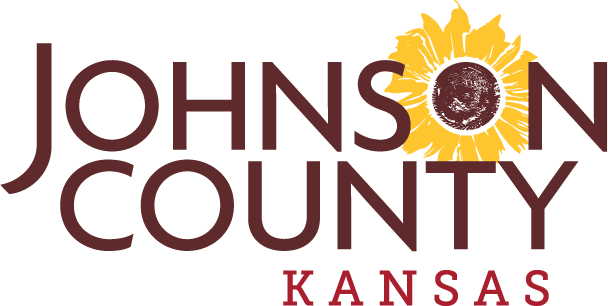Job Application Process

Applying for a job is exciting! At Johnson County Government, our goal is to guide you through these steps and give you the best candidate experience possible.
To help you through your application, please complete this 5-step process below using a desktop or laptop computer.
Application Process
1. Search For a Position
Visit the Jobs Open to the Public Page
- Select the Job Title to review the job details.
- When you find a position you would like to apply for, click the Apply button.
- Enter your email address.
- If you are a returning user, you will be prompted to enter your password. Your previously entered profile information will automatically populate.
- If you are a first-time user, you will be directed to the Candidate Profile Page. Enter your personal information and create your Login and Password.
2. Apply for a Position
- You may choose to upload a Resume OR complete the Education and Work Experience fields. You are not required to do both. Please ensure ALL related work experience is included in the information you provide.
- Add optional, job-related attachments such a cover letter, professional reference information, certifications, etc. in the Attachments section at the bottom of your profile page.
- Once you have completed all the required fields, click Submit Profile.
3. Answer Candidate Questions
- Answer the person-specific Candidate Questions for the job..
- Click Submit to continue.
4. OPTIONAL: Diversity Information Questions (Information provided has no bearing on employment decisions.)
- You may provide optional information related to gender and race which will be used solely for statistical purposes to comply with federal regulations related to Equal Employment Opportunity and Affirmative Action requirements. This step is entirely voluntary and no information you provide will be share with the hiring manager or team.
- Click Submit to continue.
5. Answer Job Specific Questions
- Provide responses to any Job Specific Screening Questions included with the job posting.
- Click Submit to continue.
6. Read & Acknowledge the Certification & Authorization Form
- Review the information included in the Certification & Authorization Form.
- Click the check box next to the word "Signature" to acknowledge the information.
- Click Submit to submit your application.
Frequent Application Questions
How do I view the status of my application?
- Login to your account.
- Select your Dashboard link.
- View the Past Job Submittals section.
- The application status is displayed next to each job title for which you have applied.
- The status column will update as the hiring manager reviews and processes your application.
- Communication related to the position status will be emailed to you periodically throughout the process.
How do I reset my account password?
- Enter the email address associated with your account and click Continue.
- If the email address is recognized as a returning user, you will be prompted for your password.
- Choose Reset your Password and click Send Email.
- You will receive an email containing a link to reset your password. Click on the link and follow the prompts to enter a new password.
Do I need to have an email address to apply for a position?
Yes, an email address is required to apply for a position and create an account. The majority of the communication during the application and hiring process is via email. If you do not have an email account, Gmail, Yahoo and various other service providers offer free accounts.
How do I make changes to my resume or application?
- Log into your account.
- Select your Dashboard link.
- Click on Update Your Profile.
- Make your updates and select Update Profile.
How do I update my email address or other account information?
- Login to your account.
- Select your Dashboard link.
- Click on Update Your Profile.
- Make your changes and select Update Profile.
I am interested in a position that is listed as part-time, would I still be eligible for benefits?
It depends on how many hours per week the position is regularly scheduled. Please see our Benefits page for a more detailed breakdown of the benefits available by job status.
I do not have internet access, how do I apply?
Free internet access is available in any metro area library or the Human Resources office.
- Please visit the Johnson County Library website for locations and hours of operations.
- The Human Resources office is located at 111 S. Cherry Street, Suite 2600, Olathe, KS 66061 and is open for application assistance Monday - Friday from 8:00 a.m. - 4:00 p.m.
I saw a position I was interested in, but it is no longer posted. Can I still submit my application?
Unfortunately, no, we do not accept applications after the position has been closed. Please continue to monitor our careers page for new postings that may be of interest to you.
If I am interested in a particular type of job, but I do not see any openings in that field listed on the website, may I still submit my application?
Unfortunately, no, we only accept applications for current position openings, and do not review unsolicited applications. To set up an e-mail alert to notify you when a position is posted that may interest you, an Email Alert can be created from your account.
If there are other open positions that I might qualify for, will you forward on my application?
No, it is up to you to determine for which jobs you wish to apply.
May I apply for more than one position?
Yes, but you must submit an application for each position for which you want to apply.
How does "Veteran's Preference" in employment work with Johnson County?
Veterans who have been honorably discharged from the military may apply for Veteran’s Preference for all Civil Service positions. Civil Service positions include all sworn law enforcement jobs within the Johnson County Sheriff’s Office.
What should I do if I get an error message when trying to submit my application?
Our online application system works best in Microsoft Edge, however it does supports all the major internet browsers (Mozilla Firefox, Google Chrome, and Safari). If you are experiencing issues, you may want to try another browser. Make sure you have the latest version of the browser you are using. If you continue to have issues, you may contact us by using the Get In Touch link in the side panel.
How do I withdrawal my application?
- Login to your account.
- Select your Dashboard link.
- Under the Past Job Submittals section, choose the job title for the position you wish to withdrawal your application.
- Click the Withdrawal button.
- Enter the reason for withdrawing your application, then click Confirm Withdrawal.